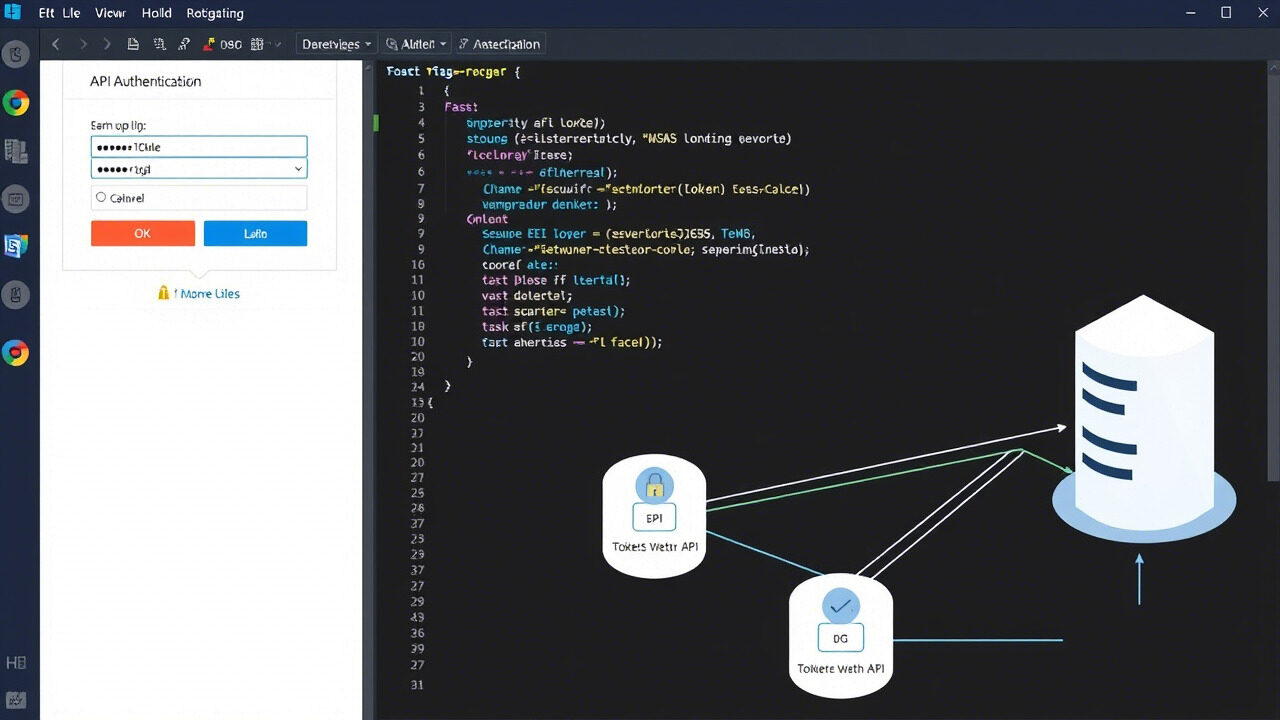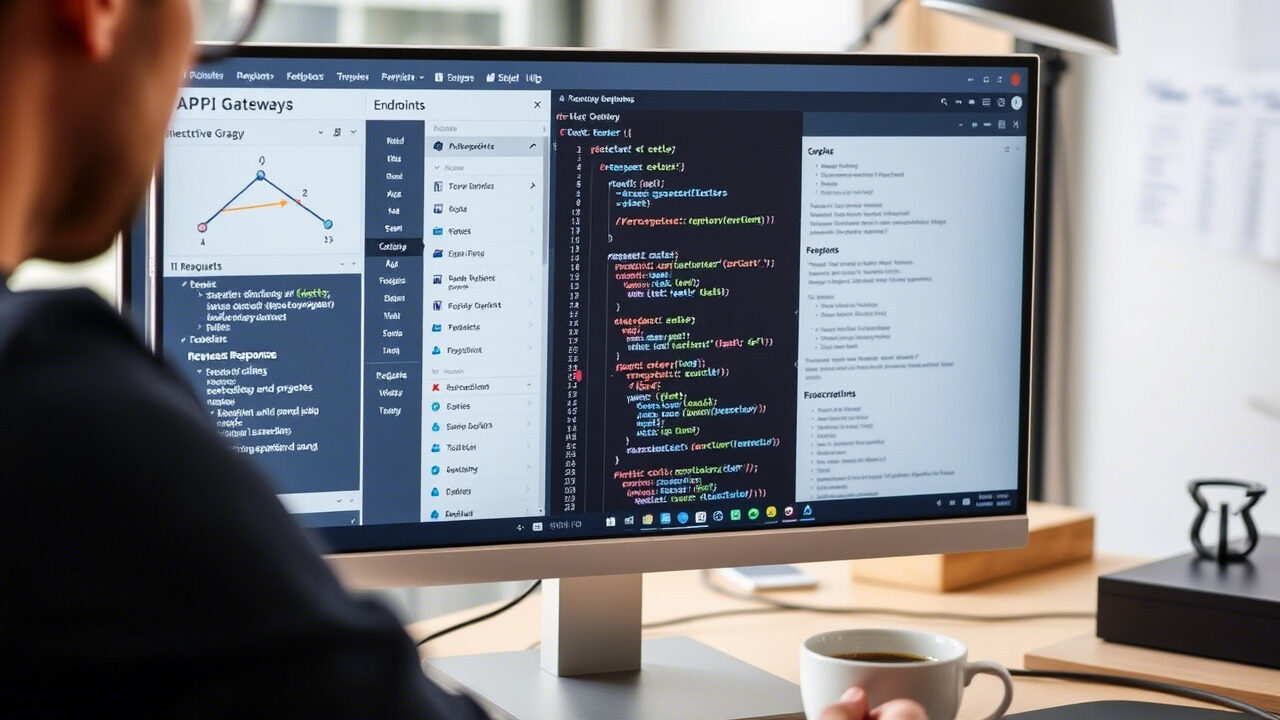Especially if it runs important apps or services, a virtual machine (VM) not beginning can create major disruptions. Restoring and troubleshooting the VM is crucial regardless of whether the problem is caused by VM configuration mistakes, hypervisor problems, or resource limits.
This article will take you methodically through a troubleshooting approach to identify and resolve a virtual machine problem, so guaranteeing that your system is back up and running.
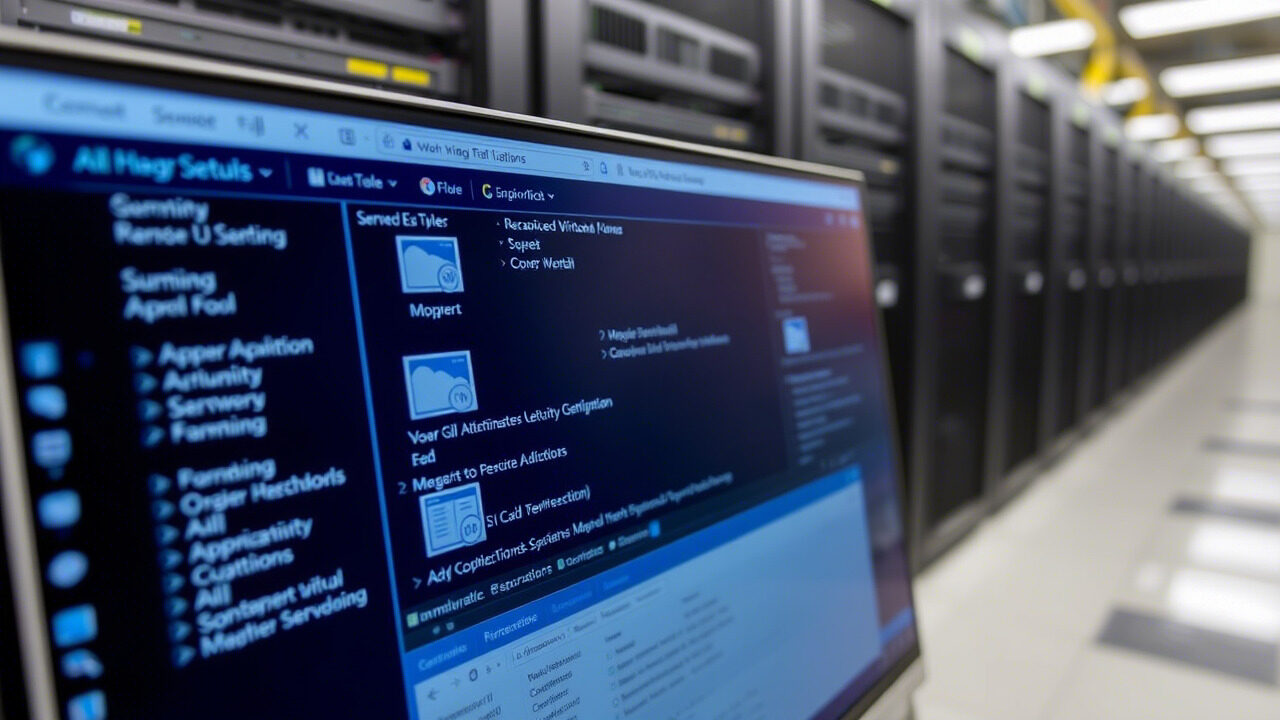
🔍 Why Is My Virtual Machine Not Starting?
Several factors can prevent a VM from booting, including:
✔ Insufficient Resources – Not enough CPU, RAM, or disk space assigned to the VM.
✔ Corrupt VM Configuration – Damaged or misconfigured VM settings.
✔ Hypervisor Issues – Problems with VMware, VirtualBox, Hyper-V, or KVM.
✔ Disk or Snapshot Conflicts – Corrupt VM disks or issues with snapshots.
✔ Network or Storage Unavailability – The VM is trying to start on an inaccessible storage or network.
✔ License or Activation Issues – Licensing restrictions preventing VM startup.
Identifying the root cause will help restore virtual machine functionality efficiently.
📌 Step-by-Step Guide to Fixing a Virtual Machine Not Starting
Step 1: Check VM Resource Allocation
A VM may fail to start if there are insufficient CPU, RAM, or disk resources available.
🔹 Open your hypervisor console (VMware, VirtualBox, Hyper-V, KVM).
🔹 Verify the allocated resources for the VM:
- CPU Cores
- RAM Allocation
- Disk Space Availability
🔹 Increase resources if they are too low.
✅ Action: Ensure the host machine has enough free resources for the VM to start successfully.
Step 2: Check the Hypervisor Service Status
If the hypervisor itself is not running, no VMs will start.
🔹 Restart the hypervisor service:
bash
CopyEdit
systemctl restart libvirtd # For KVM
net start vmms # For Hyper-V
sudo systemctl restart vboxdrv # For VirtualBox
🔹 If using VMware, restart ESXi or vCenter services.
✅ Action: Ensure the hypervisor service is active and running before attempting to start the VM.
Step 3: Verify VM Configuration File & Logs
A corrupt VM configuration file can prevent startup.
🔹 Locate the VM configuration file:
- VMware: /vmfs/volumes/datastore/VM/VM.vmx
- KVM: /etc/libvirt/qemu/VM.xml
- VirtualBox: ~/VirtualBox VMs/VM/VM.vbox
🔹 Check logs for errors:
bash
CopyEdit
tail -f /var/log/libvirt/qemu/VM.log # KVM
cat /var/log/vmware.log # VMware
✅ Action: If the configuration file is corrupt, restore from a backup or recreate the VM settings.
Step 4: Check for Locked VM Files
If the VM is stuck in a locked state, it may fail to start.
🔹 Remove stale lock files:
bash
CopyEdit
rm -f /var/lock/qemu/VM.lock # KVM
rm -f /tmp/vmware-*.lock # VMware
🔹 Reboot the host machine if the lock issue persists.
✅ Action: Restart the hypervisor and attempt to boot the VM again.
Step 5: Repair VM Disk or Snapshots
If the VM disk is corrupt or missing, it may fail to boot.
🔹 Verify disk file existence:
bash
CopyEdit
ls -lh /var/lib/libvirt/images/VM.qcow2 # KVM
ls -lh /vmfs/volumes/datastore/VM.vmdk # VMware
🔹 If using snapshots, merge them before starting the VM:
bash
CopyEdit
virsh snapshot-revert VM snapshot-name # KVM
✅ Action: If the disk is missing or corrupt, restore from a backup.
Step 6: Verify Network & Storage Availability
If the VM is stored on a network drive (NFS, iSCSI, or shared storage), check its availability.
🔹 Check if the storage is mounted:
bash
CopyEdit
df -h | grep nfs
🔹 Restart network storage services:
bash
CopyEdit
systemctl restart nfs-kernel-server # NFS
✅ Action: Ensure that the storage is accessible before starting the VM.
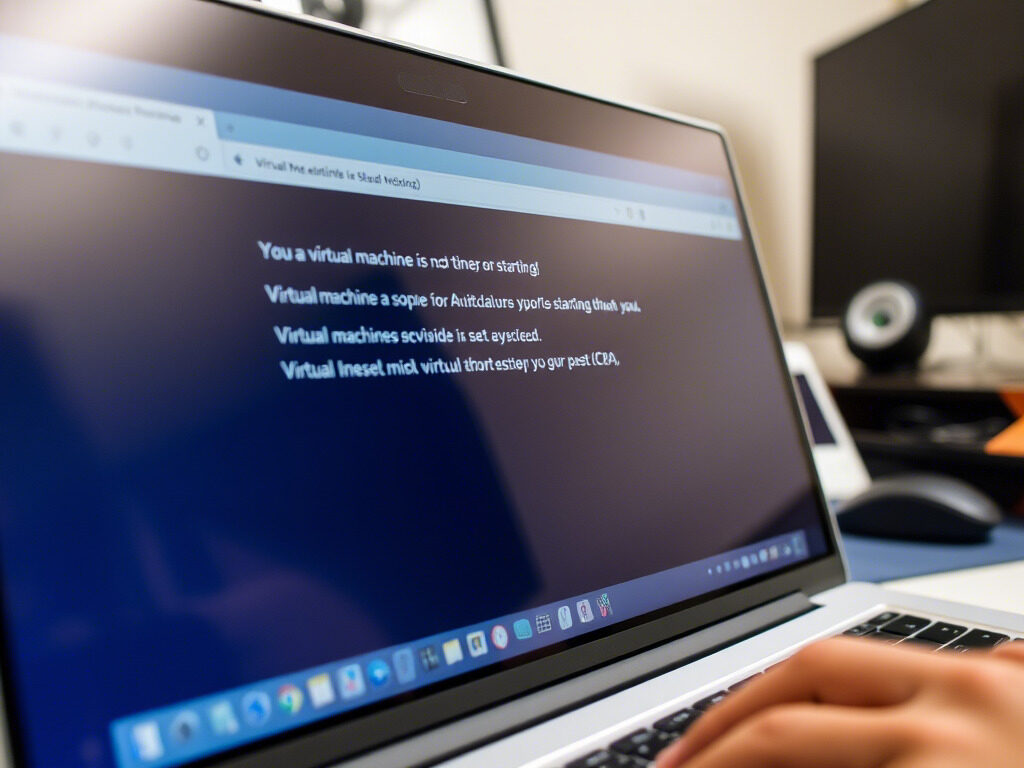
🛡 Best Practices to Prevent VM Startup Issues
✔ Allocate Enough Resources – Ensure CPU, RAM, and disk space are sufficient.
✔ Monitor Hypervisor Health – Use tools like vSphere, Proxmox, or Virt-Manager for monitoring.
✔ Backup VM Configuration & Disks – Keep regular snapshots or backups for quick recovery.
✔ Enable High Availability (HA) – Use failover clustering for critical VMs.
✔ Check Logs Regularly – Monitor VM startup logs for early issue detection.
A virtual machine not starting can impact business operations and cause downtime. At TechNow, we provide Best IT Support Services in Germany, specializing in VM troubleshooting, hypervisor management, and disaster recovery solutions.