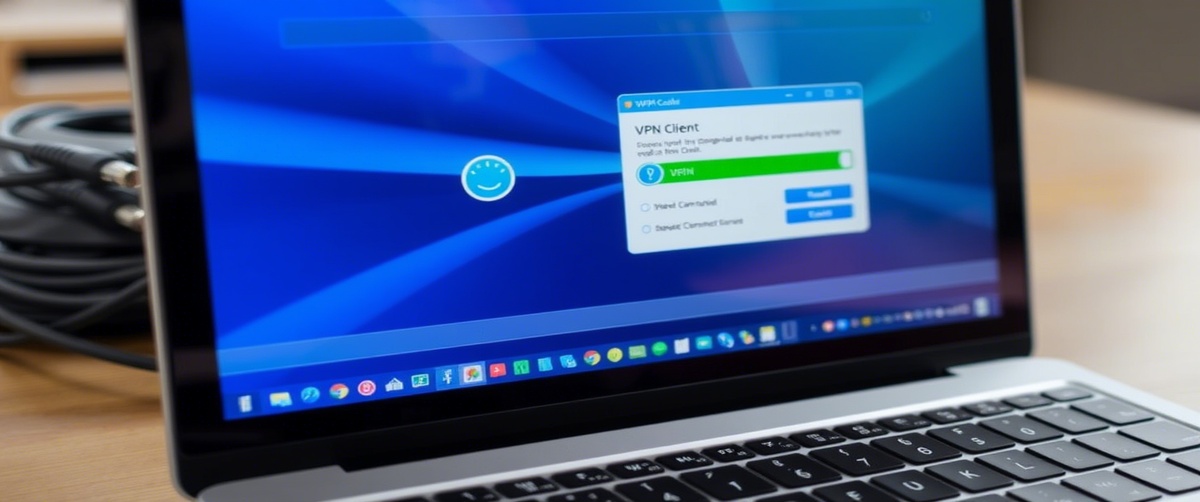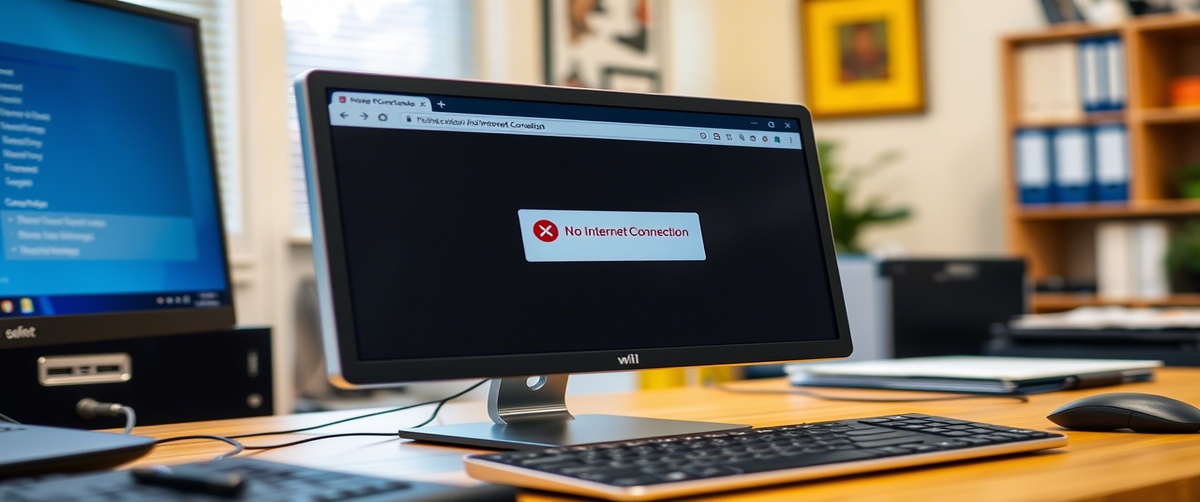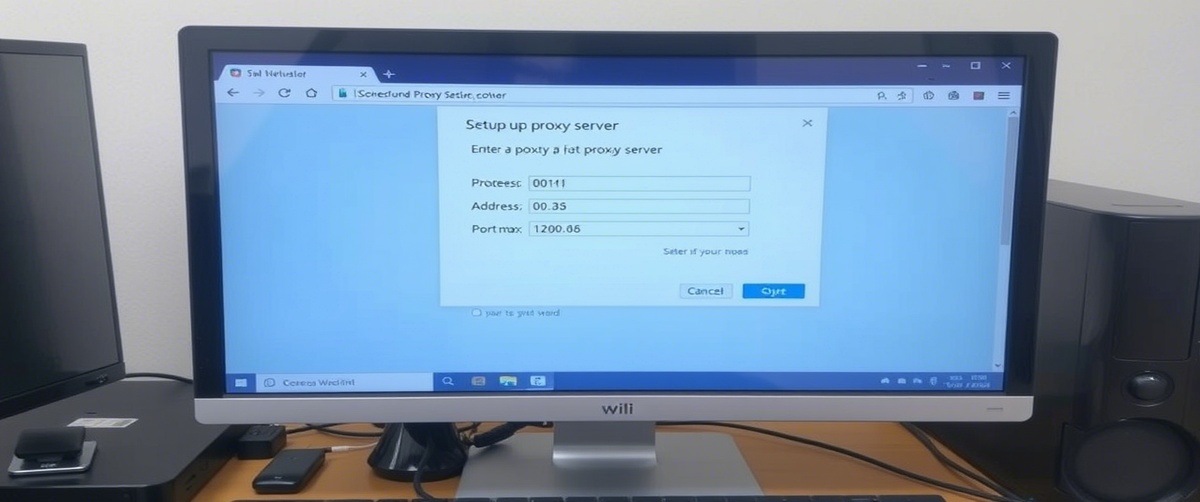Protecting your system from illegal access and cyber dangers, firewalls are fundamental for network security. Strict firewall rules or misconfigurations, however, can cause firewall blocking of traffic, barring your access to websites, programs, or online services.
We will lead you through troubleshooting firewall problems, fixing port blocking, and modifying settings to restore your network connection in this detailed guide.
Common Causes of Firewall Blocking Traffic
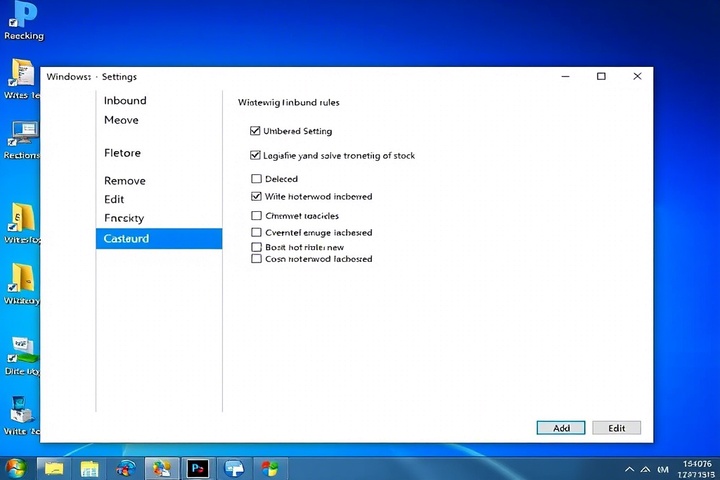
A firewall issue can arise due to various factors, including:
- Tight firewall policies: Too limited setups could prohibit authorised network traffic.
- Blocked ports: Correct operation of particular services or apps depends on open ports.
- Third-party security software conflicts: Some antivirus applications impose extra firewall limits.
- Inaccurate incoming or outgoing settings—bad configurations could stop network connectivity.
- Some harmful programs change firewall settings, therefore preventing important connections.
Now, let’s go through the step-by-step troubleshooting to fix firewall blocking traffic.
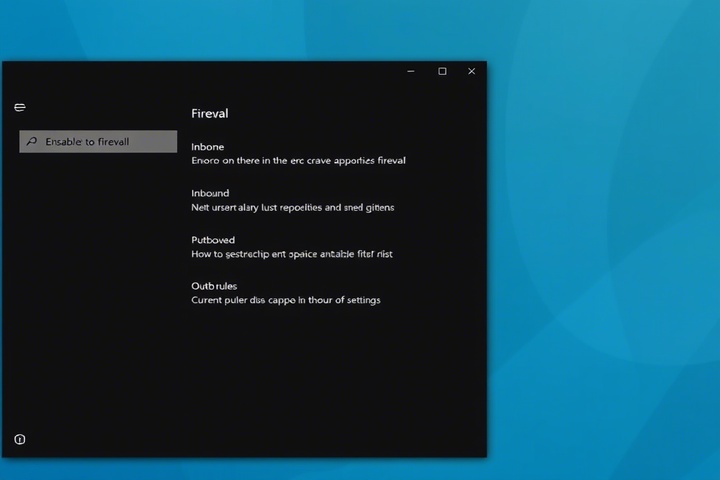
Step 1: Temporarily Disable the Firewall to Test Connectivity
Before making changes, test whether the firewall is causing the issue by temporarily disabling it.
For Windows Firewall:
- Open Control Panel then visit System and Security > Windows Defender Firewall.
- Left panel click Turn Windows Defender Firewall on or off.
- Turn off Windows Defender Firewall for Public as well as Private networks.
- Click OK then check your connection.
For Mac Firewall:
- Open System Preferences > Security & Privacy > Firewall.
- Click Turn Off Firewall and enter your admin password if prompted.
If your network works after disabling the firewall, the issue is related to firewall settings. Proceed with the next steps to allow necessary traffic without disabling the firewall entirely.
Step 2: Allow an Application or Service Through the Firewall
If a particular app or service isn’t working due to port blocking, you can manually allow it.
For Windows Firewall:
- Open Windows Defender Firewall from the Control Panel.
- Click Allow an app or feature through Windows Defender Firewall.
- Click Change Settings, then Add another app if the program is not listed.
- Locate the app and enable it for both Private and Public networks.
- Click OK and restart the application.
For Mac Firewall:
- Open System Preferences > Security & Privacy > Firewall.
- Click Firewall Options.
- Find the application and set it to Allow incoming connections.
Step 3: Check and Open Blocked Ports
If a service or software is blocked due to port blocking, you may need to manually open the required ports.
For Windows Firewall:
- Open Windows Defender Firewall with Advanced Security.
- Click Inbound Rules, then New Rule in the right panel.
- Select Port and click Next.
- Choose TCP or UDP, then enter the required port number.
- Click Allow the connection, then Next, and name the rule.
- Repeat the process for Outbound Rules if needed.
For Mac Firewall:
Open Terminal and enter:
bash
CopyEdit
sudo pfctl -f /etc/pf.conf
sudo pfctl -e
To allow a specific port, use:
less
CopyEdit
sudo pfctl -sr | grep [port_number]
- If necessary, modify /etc/pf.conf to allow required ports.
Common Ports That May Need to Be Opened:
- 80, 443 – Web traffic
- 21 – FTP
- 22 – SSH
- 3389 – Remote Desktop Protocol (RDP)
Step 4: Reset Firewall Settings to Default
If incorrect rules are blocking traffic, resetting the firewall can restore connectivity.
For Windows Firewall:
- Open Windows Defender Firewall.
- Click Restore Defaults in the left panel.
- Confirm the reset and restart your computer.
For Mac Firewall:
Open Terminal and enter:
arduino
CopyEdit
sudo defaults delete /Library/Preferences/com.apple.alf globalstate
- Restart your Mac to apply changes.
This removes all custom firewall rules and restores default network security settings.
Step 5: Scan for Malware or Security Conflicts
Some malware modifies firewall settings to block or reroute traffic. To check for security threats:
- Run Windows Defender or Mac Malware Removal Tool.
- Use third-party security software like Malwarebytes for a deep scan.
- If malware is found, remove it and reset your firewall settings.
Step 6: Check Third-Party Security Software
If you’re using a third-party firewall or antivirus, it may be blocking network traffic.
- Open your antivirus software and navigate to firewall settings.
- Look for any blocked applications or ports.
- Temporarily disable the third-party firewall and test your connection.
- If necessary, add exceptions for specific programs or services.
Some security software that may cause firewall issues includes:
- Norton Security
- McAfee Firewall
- Kaspersky Internet Security
- Avast Premium Security
Step 7: Contact IT Support for Advanced Firewall Configuration
If your firewall is still blocking traffic, professional assistance may be needed to adjust network security policies, configure port blocking, or manage firewall rules.
Get Expert IT Support for Firewall and Network Security Issues
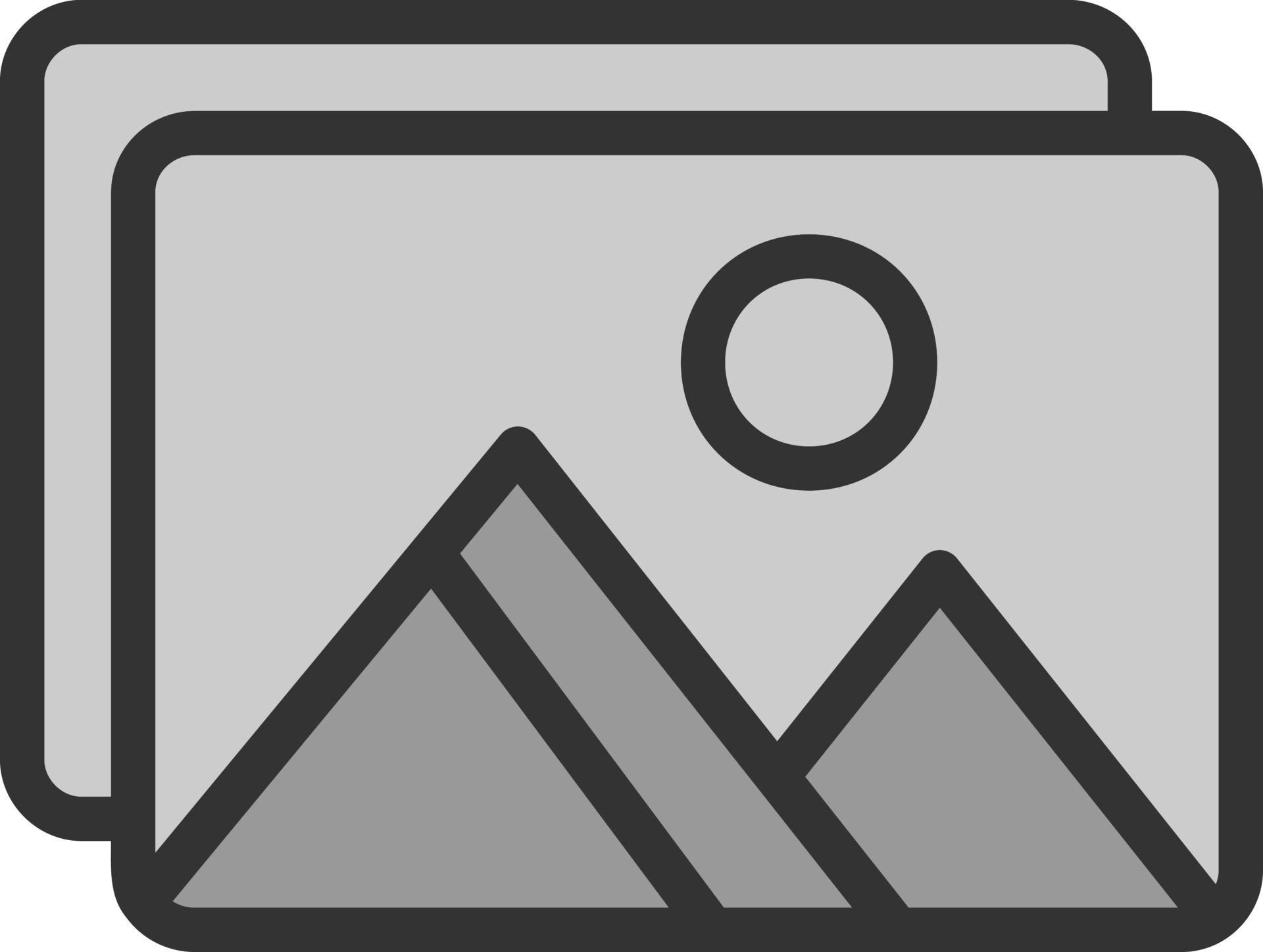
If you’re experiencing firewall blocking traffic and need expert help, TechNow offers IT Support Services in Germany. Our specialists provide firewall troubleshooting, port management, and advanced network security solutions to keep your system secure while ensuring smooth connectivity. Contact us today to resolve firewall issues efficiently!