When your device cannot connect to a network because of erroneous credentials, security settings, or setup problems, a network authentication fails. A login problem arising from this could keep you from using business networks, VPNs, or Wi-Fi. Should you continue to have authentication failures even after inputting the right information, you might have to go through password recovery or reset your credentials.
We will help you recover access to your network by troubleshooting network authentication problems in this methodical guide.
Common Causes of Network Authentication Failure
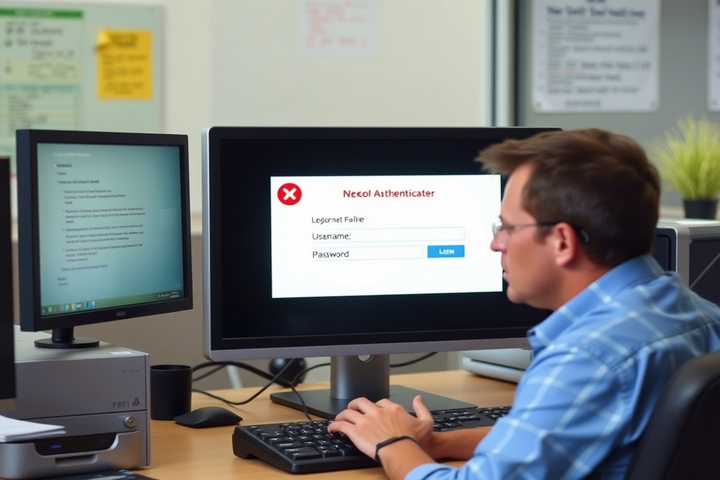
Several factors can cause a network authentication failure, including:
- Bad username or password for login.
- Change or expiration of the password: The network administrator might have changed it.
- Mismatch in network security: The security type on your device does not match that of the router.
- Corrupt network profiles: Older credentials could be stored in Wi-Fi profiles.
- Router or authentication server problems: Should one be using a corporate or academic network, the authentication server could be offline.
Now, let’s go through step-by-step troubleshooting to resolve this login issue.

Step 1: Verify Your Login Credentials
Before making changes, confirm that you are using the correct username and password.
- If you are connecting to a Wi-Fi network, find the proper password on the label of the router.
- Make sure your credentials remain the same whether logging into a VPN or workplace network.
- Update your password on every linked device if you recently changed it.
If you’ve forgotten your credentials, proceed to Step 2: Password Recovery.
Step 2: Perform Password Recovery (If Necessary)
If you can’t remember your password, reset it through one of the following methods:
For Wi-Fi Password Reset:
- Log in to your router settings (192.168.1.1 or 192.168.0.1).
- Enter your admin credentials (default login details are usually on the router’s label).
- Navigate to Wireless Settings > Security.
- Find your Wi-Fi password (WPA/WPA2 Key) and update it if needed.
For Corporate or VPN Login:
- Visit your organization’s password reset portal or contact the IT helpdesk.
- Reset your password and update it on all devices.
If you’re still facing issues, move on to Step 3.
Step 3: Forget and Reconnect to the Network
If your device has stored incorrect credentials, you need to remove and reconnect to the network.
For Windows Users:
- Open Settings > Network & Internet > Wi-Fi.
- Click Manage known networks and select the network.
- Click Forget and reconnect by entering the correct password.
For Mac Users:
- Open System Preferences > Network.
- Select Wi-Fi, then click Advanced.
- Find the network in the list, select it, and click Remove (-).
- Reconnect using the correct credentials.
Step 4: Restart Your Router and Device
A simple restart can clear temporary authentication errors.
- Turn off your router and modem.
- Unplug them for 30 seconds.
- Restart your computer, phone, or tablet.
- Turn the router back on and try reconnecting.
If the issue persists, continue to Step 5.
Step 5: Check Network Security Settings
If your security settings don’t match the router’s encryption method, authentication will fail.
- Log in to your router settings (192.168.1.1).
- Go to Wireless Settings > Security Mode.
- Check if your network uses WPA2-PSK, WPA3, or Enterprise Authentication.
- On your device, ensure the same security settings are used:
- Open Wi-Fi settings.
- Select the network and click Properties.
- Ensure Security Type matches the router’s setting.
For corporate or business networks, contact IT support to confirm enterprise authentication details.
Step 6: Update Network Drivers (Windows and Mac)
If your network adapter drivers are outdated, authentication failures may occur.
For Windows Users:
- Open Device Manager (Win X > Device Manager).
- Expand Network Adapters.
- Right-click your Wi-Fi adapter and select Update driver.
- Restart your computer.
For Mac Users:
- Open System Preferences > Software Update.
- Install any pending updates.
Updating network drivers can resolve compatibility issues.
Step 7: Reset Network Settings
If none of the previous steps work, resetting your network settings may help.
For Windows:
- Open Command Prompt as Administrator.
Type the following commands and press Enter after each:
perl
CopyEdit
netsh winsock reset
netsh int ip reset
ipconfig /flushdns
- Restart your computer and try connecting again.
For Mac:
Open Terminal and type:
nginx
CopyEdit
sudo ifconfig en0 down
sudo ifconfig en0 up
- Restart your Mac.
This resets your network authentication settings, clearing stored errors.
Step 8: Check for MAC Address Filtering on the Router
Some networks restrict access to specific devices using MAC address filtering.
How to Disable MAC Filtering:
- Log in to your router settings.
- Navigate to MAC Filtering or Access Control.
- If enabled, add your device’s MAC address or disable filtering.
- Save changes and restart the router.
To find your MAC address:
- Windows: Open Command Prompt and type ipconfig /all.
- Mac: Go to System Preferences > Network > Advanced.
If MAC filtering was blocking your device, it should now authenticate successfully.
Step 9: Contact Your ISP or IT Support
If you’ve tried all the steps and still face network authentication failure, your ISP or IT department may need to assist.
- For home networks, call your Internet Service Provider (ISP) and ask if there are authentication issues on their end.
- For corporate or school networks, reach out to IT support for verification and assistance.
Some networks use centralized authentication servers (RADIUS or LDAP), which may be down or misconfigured.
Get Professional IT Support for Network Authentication Issues
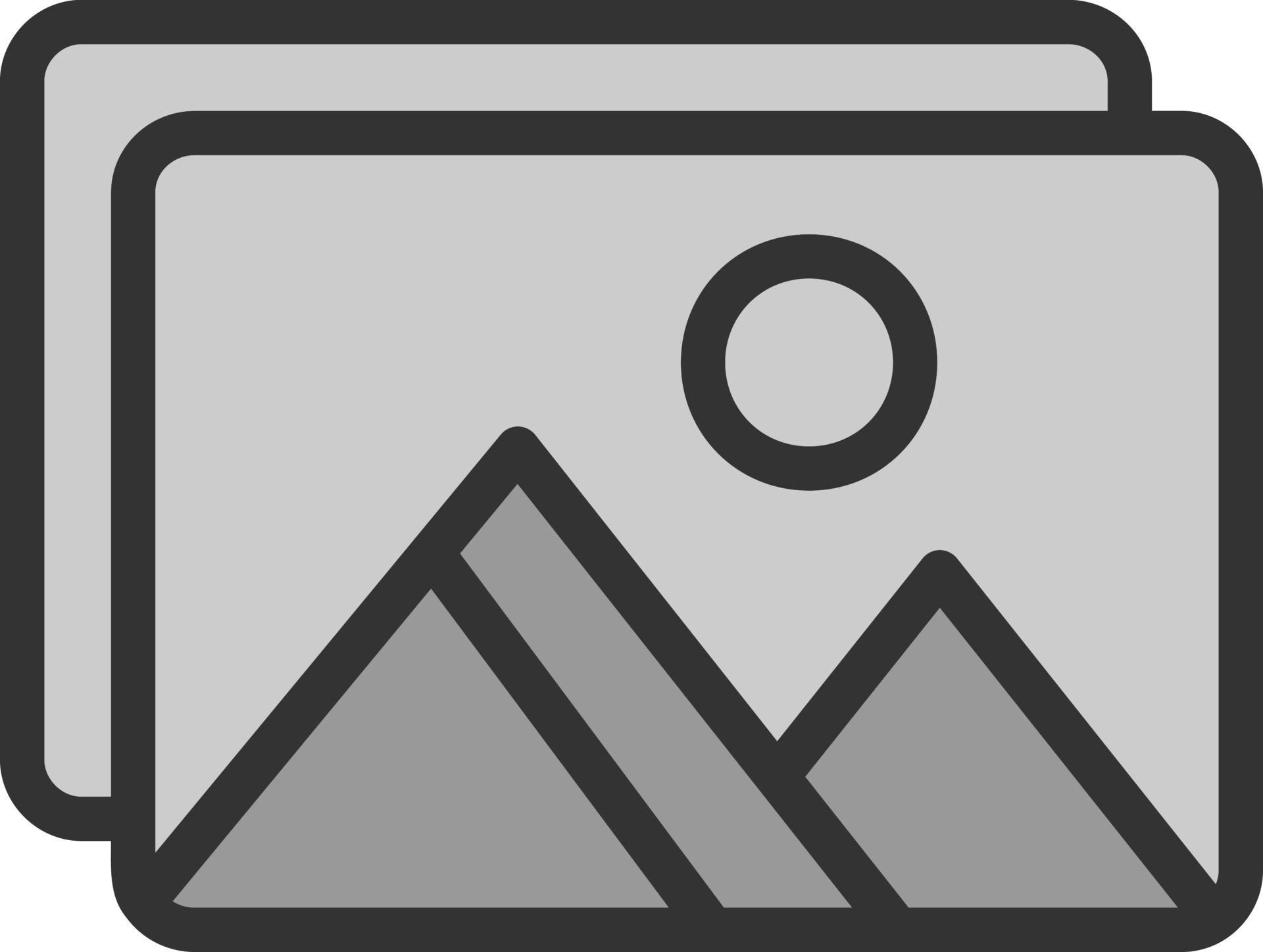
If you’re struggling with network authentication failure, login issues, incorrect credentials, or password recovery, expert help is available. TechNow offers IT Support Services in Germany, specializing in network troubleshooting, authentication setup, and secure access solutions. Contact us today for fast and reliable IT assistance!





