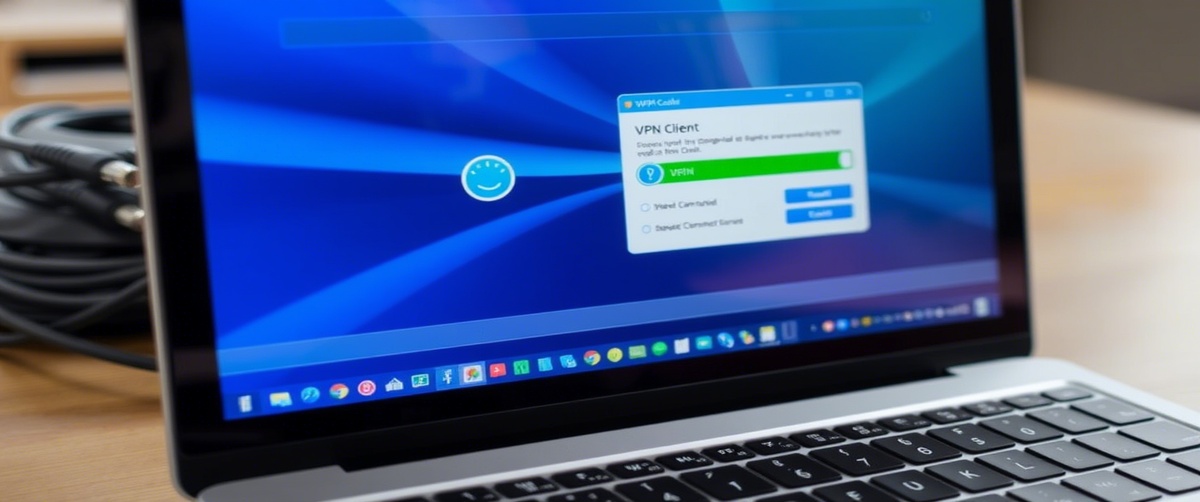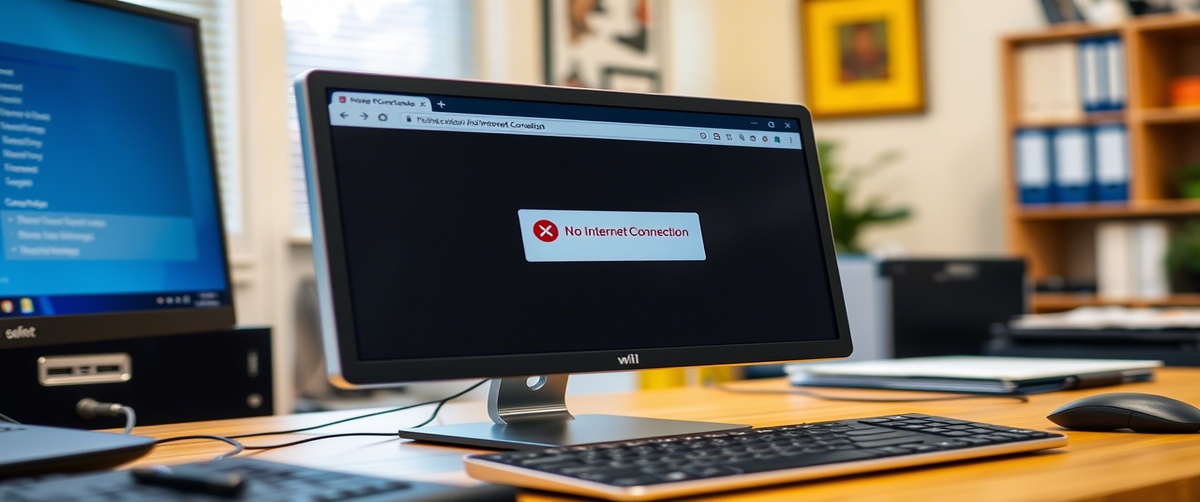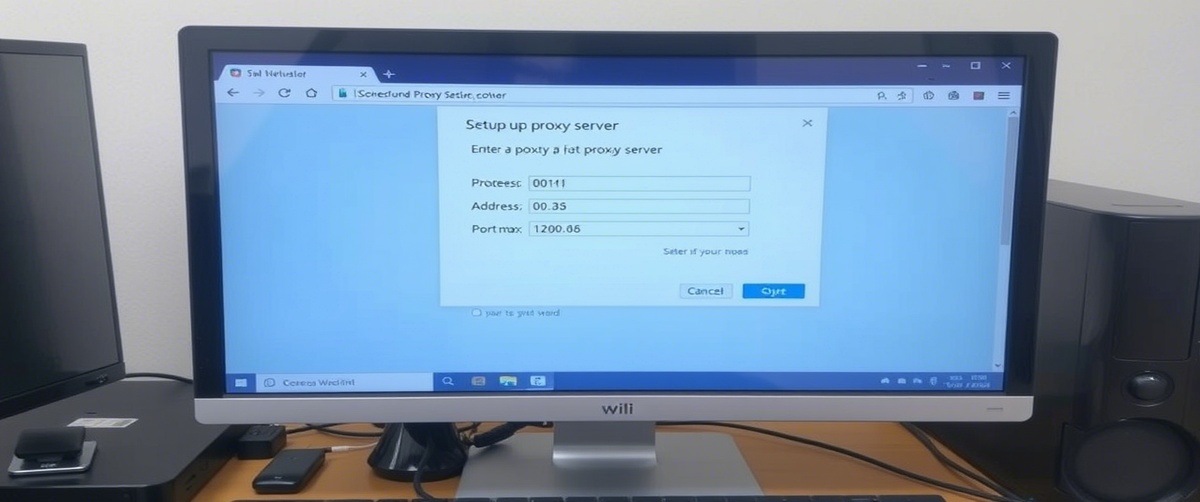Network congestion can create latency in online games, slow down your internet, disturb video conferences, and make streaming unpleasant. When too many devices or apps consume too much data, the network is overwhelmed and this bandwidth problem results.
This step-by-step instruction will help you to control traffic management, maximise QoS settings, and lower network congestion thereby providing a steady and seamless internet connection.
What Causes Network Congestion?

Network congestion can happen for several reasons, including:
- Too many linked devices: gaming, several users streaming, simultaneous downloads.
- Unoptimal bandwidth allocation: some programs slow down others by using too much data.
- Limitations in ISP bandwidth: Certain internet companies set data quotas or reduce speeds.
- Older routers may find it difficult to manage heavy traffic loads of old or overloaded networking devices.
- Inappropriate QoS settings: Important apps could lag without enough prioritising.
Now, let’s go through step-by-step solutions to resolve network congestion.

Step 1: Identify Bandwidth-Hogging Devices and Applications
The first step in resolving network congestion is finding out which devices or apps are consuming the most bandwidth.
For Windows Users:
- Open Task Manager (Ctrl Shift Esc).
- Click on the Performance tab and select Network.
- Look for applications using excessive data.
For Mac Users:
- Open Activity Monitor (Command Space, type “Activity Monitor”).
- Go to the Network tab.
- Identify apps with high data usage.
For Routers:
- Log in to your router’s admin panel (usually 192.168.1.1).
- Look for Traffic Statistics or Bandwidth Usage.
- Identify devices consuming excessive data.
If an unnecessary device or application is using too much bandwidth, pause or limit its activity.
Step 2: Prioritize Important Traffic with QoS Settings
Quality of Service (QoS) settings allow you to prioritize essential applications like video calls, gaming, or streaming while limiting bandwidth-heavy background processes.
How to Enable QoS in Your Router:
- Log in to your router settings (192.168.1.1).
- Navigate to Advanced Settings > QoS.
- Enable QoS and set priority for:
- Gaming & Video Streaming – High priority
- Web Browsing & Emails – Medium priority
- Large Downloads & File Transfers – Low priority
This ensures that critical tasks receive bandwidth priority, reducing lag and buffering.
Step 3: Limit Bandwidth for Non-Essential Devices
If multiple devices are causing network congestion, set bandwidth limits on non-critical devices.
For Routers with Bandwidth Control:
- Log in to your router’s admin panel.
- Go to Bandwidth Control or Traffic Management.
- Assign lower bandwidth limits to devices like:
- Smart TVs
- Background download devices
- Secondary phones or tablets
This prevents a single device from consuming all available bandwidth.
Step 4: Upgrade Your Router or Internet Plan
If your network congestion is frequent, it may be due to outdated hardware or an insufficient internet plan.
Upgrade Your Router If:
- More than five years old is your router.
- You have several smart gadgets hooked in parallel.
- You run upon either weak signals or regular disconnections.
Upgrade Your Internet Plan If:
- You have less than 100 Mbps and several people are gaming or streaming.
- You routinely reach the data cap of your ISP.
- Peak hours find your ISP reducing speeds.
Consider a fiber-optic or high-speed cable connection for better bandwidth management.
Step 5: Use Wired Connections for High-Bandwidth Activities
Wi-Fi congestion can worsen network congestion, especially in crowded households. A wired Ethernet connection provides:
- More consistent speeds for streaming and gaming.
- less conflict from other wireless devices.
- For video conferences and online meetings, cut latency.
For High-Priority Devices:
- Connect PCs, gaming consoles, or streaming devices via Ethernet cable.
- Leave Wi-Fi for mobile devices and occasional use.
This prevents Wi-Fi network overload and ensures uninterrupted performance.
Step 6: Enable Dual-Band or Mesh Wi-Fi Systems
If you’re using single-band Wi-Fi, switching to dual-band (2.4 GHz & 5 GHz) can reduce congestion.
Steps to Enable Dual-Band Wi-Fi:
- Log in to your router’s admin panel.
- Look for Wireless Settings > Dual-Band Selection.
- Enable both 2.4 GHz and 5 GHz networks.
- Connect older devices to 2.4 GHz (better range) and newer devices to 5 GHz (faster speeds).
If you have a large home, consider upgrading to a Mesh Wi-Fi system for better coverage.
Step 7: Schedule Automatic Bandwidth Limits
Some routers allow automatic bandwidth control during peak hours to prevent congestion.
To Set Bandwidth Scheduling:
- Open Router Settings > Advanced > Traffic Management.
- Enable Time-Based Bandwidth Limits.
- Set lower bandwidth limits during busy hours (evening).
- Allow full bandwidth during off-peak hours (late night, early morning).
This ensures fair bandwidth distribution, avoiding slowdowns during peak usage times.
Step 8: Monitor and Reduce Background Data Usage
Some applications consume bandwidth even when not in use.
Disable Background Data for Windows:
- Go to Settings > Network & Internet > Data Usage.
- Click Background apps and disable unnecessary programs.
Disable Background Sync on Mobile Devices:
- Go to Settings > Apps > Data Usage.
- Restrict background data for apps like social media, email, or cloud storage.
This frees up bandwidth for high-priority tasks.
Step 9: Contact Your ISP for Traffic Management Support
If you’ve tried all steps and still experience network congestion, your ISP may be throttling your speed.
- Find out from your ISP whether they restrict speeds at busy times.
- For priority access, get a business-grade connection or a faster package.
- If your service suffers regular congestion, change to another ISP.
Get Expert IT Support for Network Congestion Issues
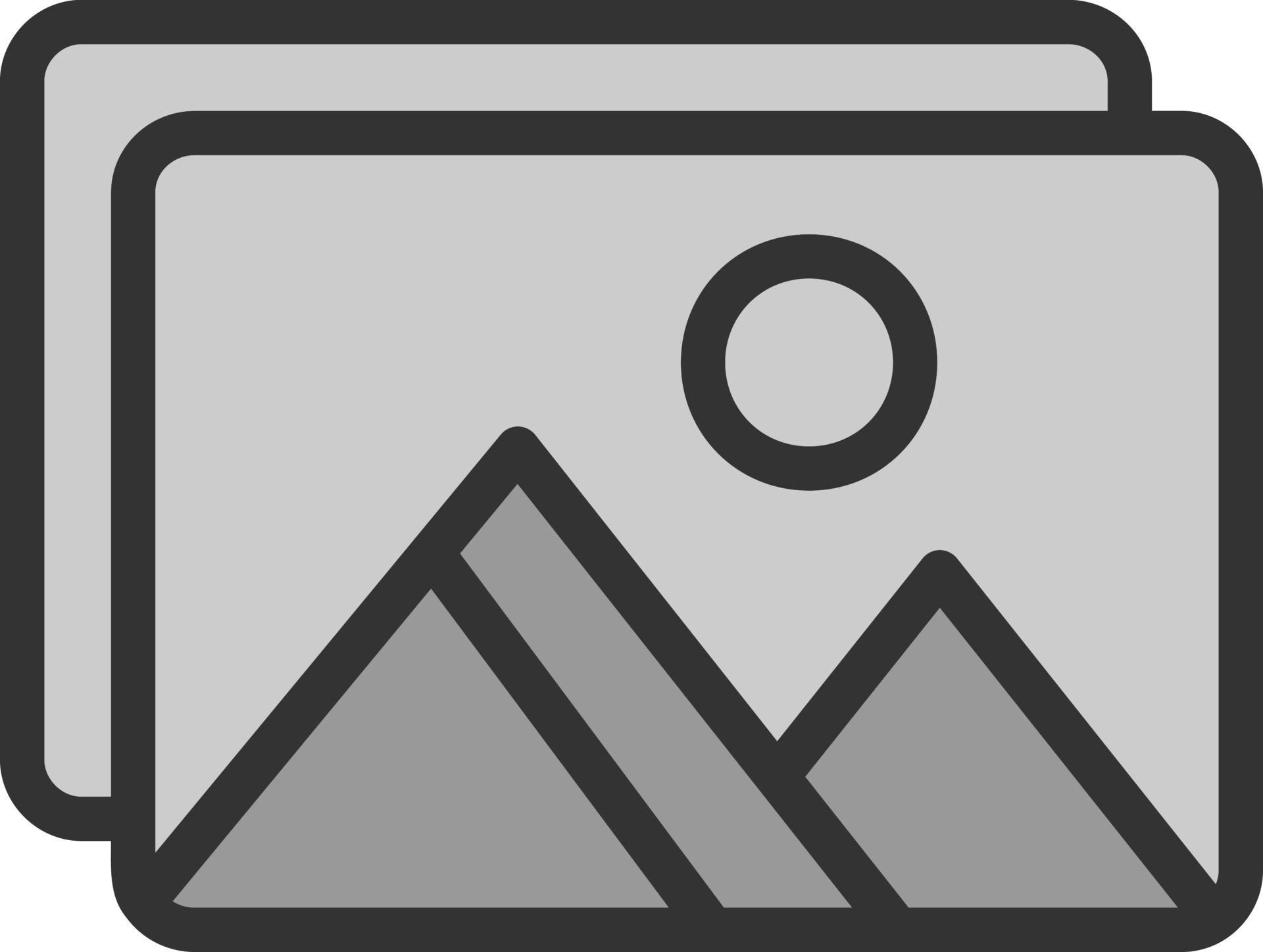
If you’re struggling with network congestion, professional assistance can optimize your traffic management, QoS settings, and bandwidth allocation. TechNow offers IT Support Services in Germany, helping businesses and individuals reduce bandwidth issues and improve network efficiency. Contact us today for fast and reliable network solutions!