If your SSID is not broadcasting, your Wi-Fi network won’t appear in the list of available networks, making it difficult to connect devices. While some networks use a hidden SSID for security purposes, a misconfiguration in Wi-Fi settings can also cause network visibility issues.
This step-by-step guide will help you troubleshoot and enable your hidden network, ensuring your SSID broadcasts correctly.
What Causes an SSID Not to Broadcast?

A Wi-Fi network may not appear due to several reasons:
- SSID broadcast is disabled – The router is configured to hide the network name.
- Router misconfiguration – A firmware update or accidental change in Wi-Fi settings could disable SSID broadcast.
- Wi-Fi interference or range issues – Weak signals may prevent the SSID from appearing on some devices.
- Incorrect network settings on the device – Devices may not be set to connect to a hidden network.
Now, let’s go through step-by-step troubleshooting to fix SSID not broadcasting issues.

Step 1: Check If SSID Broadcast Is Enabled on the Router
The most common reason for an SSID not broadcasting is that SSID broadcast is disabled in the router settings.
How to Enable SSID Broadcast in Router Settings:
- Log in to your router’s admin panel (192.168.1.1 or 192.168.0.1).
- Enter your admin username and password (usually found on the router’s label).
- Navigate to Wireless Settings or Wi-Fi Settings.
- Look for the option SSID Broadcast or Hide SSID.
- If disabled, enable it and save changes.
- Restart your router and check if the Wi-Fi network appears on your devices.
If SSID broadcast is already enabled but the network is still not visible, proceed to Step 2.
Step 2: Connect to a Hidden Network Manually
If your SSID is hidden, you can still connect to it manually.
For Windows:
- Open Settings > Network & Internet > Wi-Fi.
- Click Manage Known Networks > Add a New Network.
- Enter your Wi-Fi network name (SSID).
- Choose the Security Type (WPA2/WPA3) and enter the Wi-Fi password.
- Check Connect Automatically and click Save.
For Mac:
- Open System Preferences > Network.
- Click Wi-Fi > Join Other Network.
- Enter the SSID, security type, and password.
- Click Join to connect.
For Android & iOS:
- Open Wi-Fi settings and tap Add Network.
- Enter the SSID name, security type, and password.
- Tap Save and Connect.
If your device successfully connects but SSID still doesn’t appear, proceed to Step 3.
Step 3: Restart Router and Devices
Restarting the router can refresh Wi-Fi settings and resolve temporary network visibility issues.
- Turn off your router and modem.
- Unplug them for 30 seconds.
- Restart your phone, laptop, or other devices.
- Turn the router back on and check if the SSID is now visible.
If the issue persists, continue to Step 4.
Step 4: Change Wi-Fi Frequency Band
If your SSID is not appearing, your device may not support the current Wi-Fi frequency band (2.4 GHz or 5 GHz).
How to Change Wi-Fi Band in Router Settings:
- Log in to your router’s admin panel.
- Go to Wireless Settings > Wi-Fi Frequency Band.
- If using 5 GHz, switch to 2.4 GHz (or vice versa).
- Save changes and restart the router.
Some older devices do not support 5 GHz Wi-Fi, so switching to 2.4 GHz may make the SSID visible.
Step 5: Update Router Firmware
Outdated firmware can cause Wi-Fi settings to malfunction, preventing SSID broadcast.
How to Update Router Firmware:
- Log in to router settings.
- Navigate to Advanced Settings > Firmware Update.
- If an update is available, install it and restart the router.
After updating, check if the SSID appears on your devices. If not, proceed to Step 6.
Step 6: Reset Router to Factory Settings
If your SSID still isn’t broadcasting, a factory reset can restore default settings.
How to Reset Your Router:
- Locate the reset button on the back of the router.
- Press and hold it for 10-15 seconds using a paperclip.
- Release the button and wait for the router to reboot.
- Reconfigure Wi-Fi settings and ensure SSID broadcast is enabled.
This should restore your network visibility and fix the hidden SSID issue.
Step 7: Check for Wi-Fi Interference or Range Issues
If your SSID is enabled but still not visible, signal interference or weak range may be the problem.




Step 8: Contact ISP or IT Support
If none of the above steps resolve the issue, your Internet Service Provider (ISP) or IT support may need to assist.
- Home users: Contact your ISP support for troubleshooting.
- Business users: IT administrators may need to verify SSID settings on the network.
Get Expert IT Support for SSID and Wi-Fi Issues
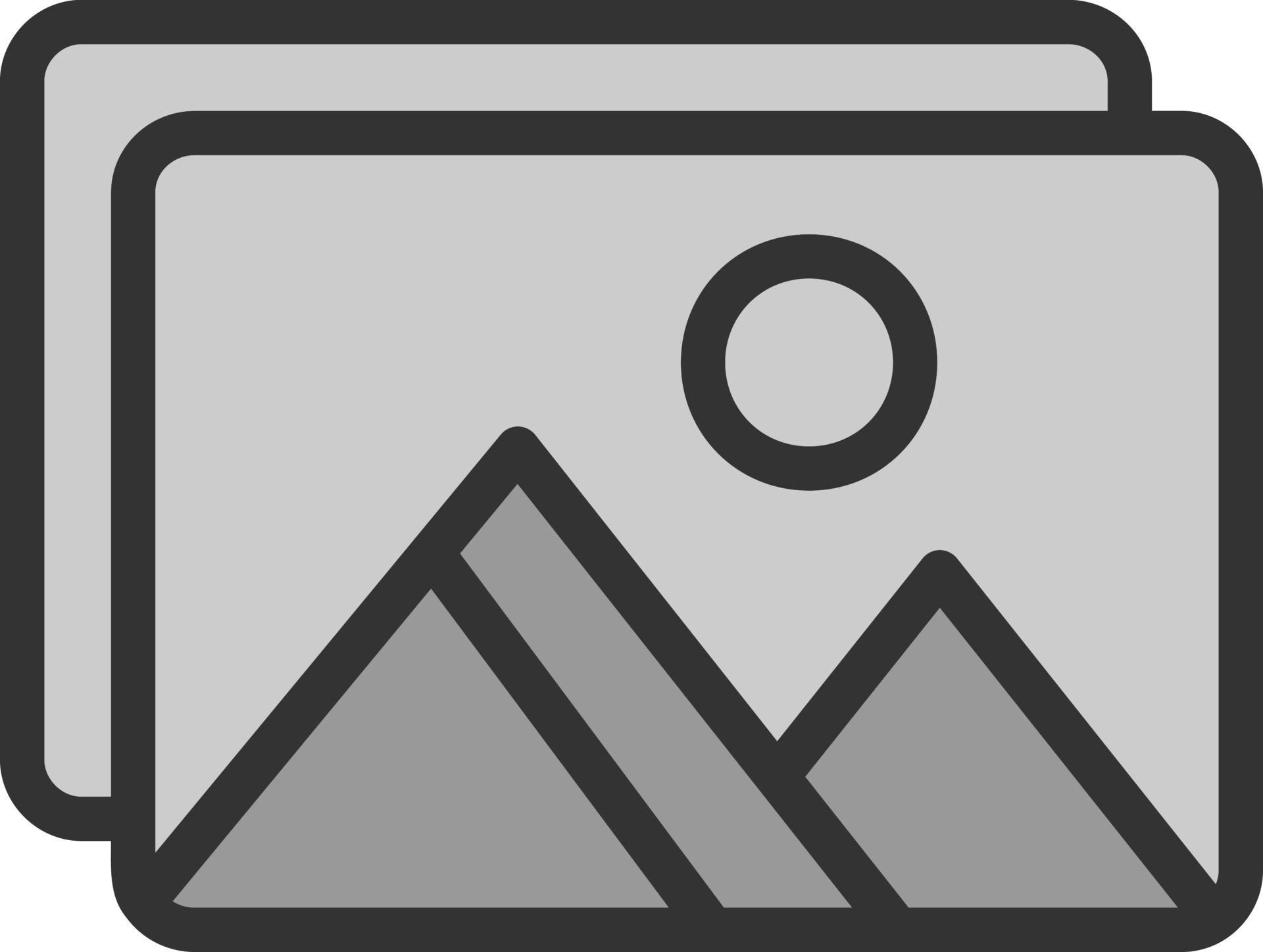
If you’re still experiencing SSID not broadcasting, hidden network, or Wi-Fi settings issues, professional assistance can help. TechNow offers IT Support Services in Germany, specializing in Wi-Fi troubleshooting, network visibility fixes, and SSID optimization. Contact us today for expert support!







